What are Group Chat Room commands?
We are introducing these Group Chat Room commands to allow more fllexibility for Group owners and moderators to manage their groups via their Groups’ Linked Chat Rooms. Group Chat Room commands apply to ALL Groups.
Who can use Group Chat Room Commands?
You need to be either an owner or moderator of a Group to use these Commands.
Who can create Groups? How many Groups can I have?
You need to have migLevel 20 or above to create a Group. Different migLevels are allowed to create different number of Groups. The maximum number of Groups one can create is 20 and a user is allowed to join an unlimited number of Groups. For details, please see the table below.
Where can Group Owner and moderators use the Group Chat Room commands?
The Group Chat Room commands can be used in your own Group’s Chat Rooms, including the default lobby Chat Room and all linked Chat Rooms. Group Chat Room Commands cannot be used in Global Chat Rooms which are not linked to any Group.
What are Group Chat Rooms and how many Chat Rooms can you have?
When a Group Chat Rooms are rooms that are linked to your Group. Group owners and moderators can link their own Chat Rooms to the group. The number of Chat Rooms a Group can link is tied with the Group owner. The number of Group Chat Rooms that can be linked to a Group is determined by the owner’s migLevel. The group owner and all its moderators will automatically become admins and moderators of all its linked chatrooms. See below Table for details.
Who can become moderators in a Group? How many moderators can I have in my Group?
The owner can select and promote Group members to moderators. Users need to be at least migLevel 10 to be promoted as a moderator. Group moderators will help the owner manage and maintain the linked Chat Rooms, forum posts and other content in the Group. The number of moderators a Group can have is determined by the owner’s migLevel. See below Table for details.
Group Chat Room Commands
These are some Group Chat Room commands that Group owners and moderators can use to govern their Group-linked Chat Rooms.
/mute [username]
This command is used to mute a user in a Group-linked Chat Room. It will mute the specific user in the Group Chat Room. This mute will only apply to the particular Chat Room and will not affect the user’s ability to partake in other Chat Rooms or use other features in mig33.
/unmute [username]
This command is used to un-mute a user in a Group-linked Chat Room. It will un-mute the specific user in the Group Chat Room and allow user to partake in all activities in the Chat Room.
/silence [time]
This command is used to mute the entire Group-linked Chat Room. It turns on mute for all users in a Group Chat Room for [time] seconds, the minimum value for [time] is 30 seconds and maximum value is 600 seconds, if no [time] is given, the default value is 30 seconds. When a Chat Room is silenced, the Game bots still continue to run.
/kick [username]
This command is used to kick a user from a Group’s Chat Room, it results in a temporary suspension for one hour from all that particular Group’s linked Chat Rooms. During the suspension, the user should still able to login to mig33 and use other features or enter other Chat Rooms.
/ban [username] [reason]
This command is used to ban a user from a Group Chat Room. It results in the target user being banned from from the Group and all Chat Rooms linked with that particular group permanently. However, the banned user should still be able to login to mig33 and use other features or join other Groups.
/unban [username] [reason]
This command is used to unban a user from a Group. The unbanned user is allowed to join the Group and all the Chat Rooms in it linked with the particular Group.
/botstop ! [time]
This command stops all bots in the room and sets a timer that no bot can run for [time] seconds except for a bot that the owner or moderator sets up. [time] can be chosen between 120 to 3600. If no time is given, the bot will be stopped forever until the user uses “/bot” to bring the bot back.
/lock
This command locks a Chat Room, no one except the group owner or moderators can enter the room. The room will be locked as long as the owner or moderators are in it and it will be unlocked once the last moderator leaves the room.
/unlock
This command unlocks a Chat Room.
/announce [message] [time]
This command starts an announcement that appears every [time] seconds in a Chat Room. A Chat Room can only display one announcement. [time] can be chosen between 120 to 2600 seconds. If no time is given, the announcement will only show upon login to the Chat Room. The announcement message is limited to 320 characters.
/announce off
This command turns off announcements in a Chat Room.
/broadcast [message]
This command broadcasts an announcement to all the users in all the linked Chat Rooms in a Group. The broadcast message is limited to 320 characters.
/description [description]
This command sets the description of the Chat Room to [description].
/invite [username]
When in a Chat Room which is owned by a Group, users can create an “invite” for a friend to join the Group. There is only one invite allowed for one friend per group.
Public Groups: This command can be used by the Group owner, moderator and all group members.
Private and By Approval Groups: This command can only be used by the Group owner and moderators.
Langganan:
Posting Komentar (Atom)
About
Translate save file
Chat with me
List new post
Guest list
Free sms online
Follow
Admin tool software
Admin finder tool software
Chater tool software
Flood tool software
Hacker tool
Info mig33
Mix tool software
Multy kick tool software
Multy roll tool software
Mobile tool software
Entri Populer
-
Aplikasi ini Buat cetak Photo berbagai ukuran termasuk ukuran Pas Photo (2x3, 3x4, 4x6), Bagi yang punya printer, cetak sendiri saja pake ...
-
Feature : - Set multy seri arahkan kursor mouse kolom nick kemudian click kanan mouse - Flood code - Status multy login - Send text mul...
-
begini caranya 1. sediakan dulu picture/gambar kamu yang bisa bergerak (formatnya .gif) 2. login ID kamu di mig33 3. Upload picture atau...
-
Feature: - login id admin/mode - id status login - auto get list - auto kick all list - auto banned all list - auto kick user enter ...
-
After great success of swiftymig v1 and v2 I'm pleased to announce swiftymigv3.jar. It is much better and stable than old versions with ...
-
cara'a mudah. tinggal login ke http://wap.mig33.com/ trus masuk ke profile , edit profile , trus ganti poto deh ( photos page ) sete...
-
you have lost your mig33ID? someone hacked your mig33ID? you want a good solution? To get back your mig33 hacked ID, you have to prov...
Blog Archive
-
▼
2011
(146)
-
▼
Maret
(20)
- Group Chat Room Commands
- New Chat Room Emotes
- Rizalblue Simple Messenger v1 [RSM]
- XTREAME SOCK3T
- gUruZ sp3c1all r0om ch4t+ by ac1d_rishi
- GURUZ W4RR10R
- T4rg3tL0ck3d by m3p
- NFS Winamp Status & Room Chatter
- Javadmin
- M4ST3R S0CK3T V4
- Simple admin Detector (SAD) v2.1 (NEW)
- FL00D3R v3
- KPM Simple Moderator
- Mr guard 5 new versi
- Mig33 ID Creator
- Admin finder
- Mig33 Account Collector
- "Mr.guard 4 cracked"
- luwak smrantal v.01
- n33d f0r sp33d d3mo
-
▼
Maret
(20)
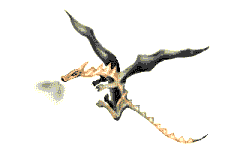











0 komentar:
Posting Komentar